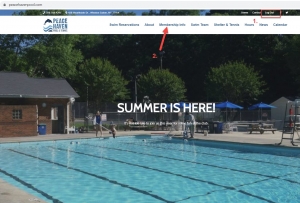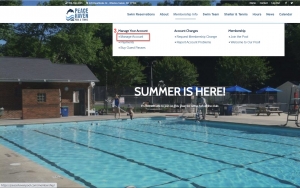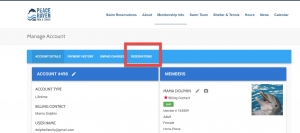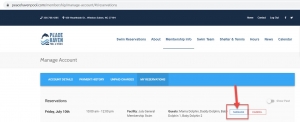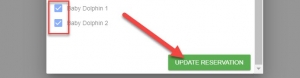Great news! You all now have the ability to manage each individual reservation! This will now allow you to have the ability to delete one (or more members) from your reservation without having to delete the entire reservation.
Below are some instructions and screen shots to show you how this process works.
Step One and Two
Make sure you are logged into your account. Once you are logged in you will click “Membership Info”
Step Three
Click on “Manage Account”
Step Four
Click on “Reservations”
Step Five
Find the reservation you would like to make the changes to. You will see two options beside each individual reservation.
IF YOU WANT TO DELETE CERTAIN PEOPLE FROM THE RESERVATION, click “Manage”.
IF YOU WANT TO DELETE THE ENTIRE RESERVATION, click “Cancel” (no one in your family is coming anymore).
Step Six
If you want to remove certain people from your reservation (after clicking “Manage” beside your specific reservation), you will want to UNCHCEK the blue check mark beside the people who are no longer planning on coming to the pool.
Step Seven
After you uncheck the people who are no longer planning on attending, you will want to click the green “Update Reservation” button. Then you will confirm the change.
As a reminder, please remember to cancel your reservations if you are unable to attend or your plans change. Once your reservations are canceled, the spots automatically become available for others to reserve.
We hope you are all doing well and enjoying your summer at the pool!
~Your PHCA Board~