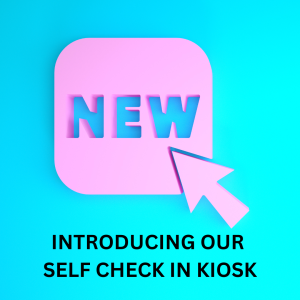STEP ONE:
-Upon your arrival at the pool the self check in kiosk will be located on the counter by the main gate.
– The tablet should look like this when you begin the check in process.
(If it doesn’t, please see below for the troubleshooting)
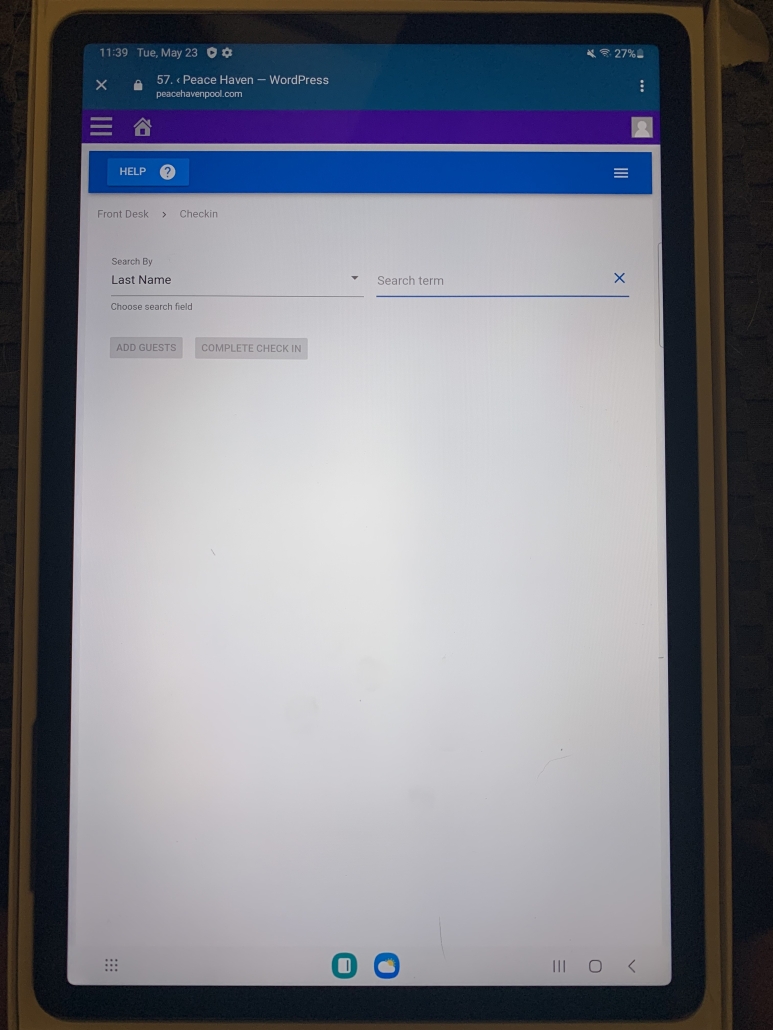
STEP TWO:
-In the search bar, you will begin typing your family’s LAST NAME
-As you type, the system will start to recognize members and pictures (accounts) will pop up
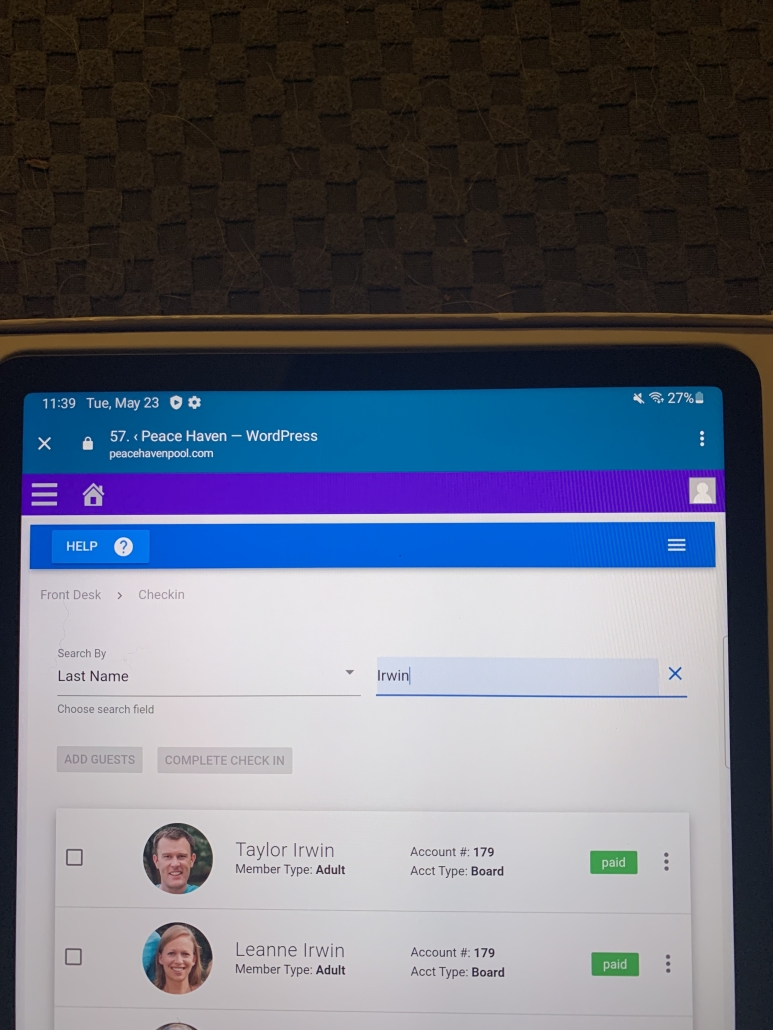
STEP THREE:
-You will notice small square boxes to the left of each person’s photo
-Check The Boxes of all Family Members Who Are Checking Into The Pool
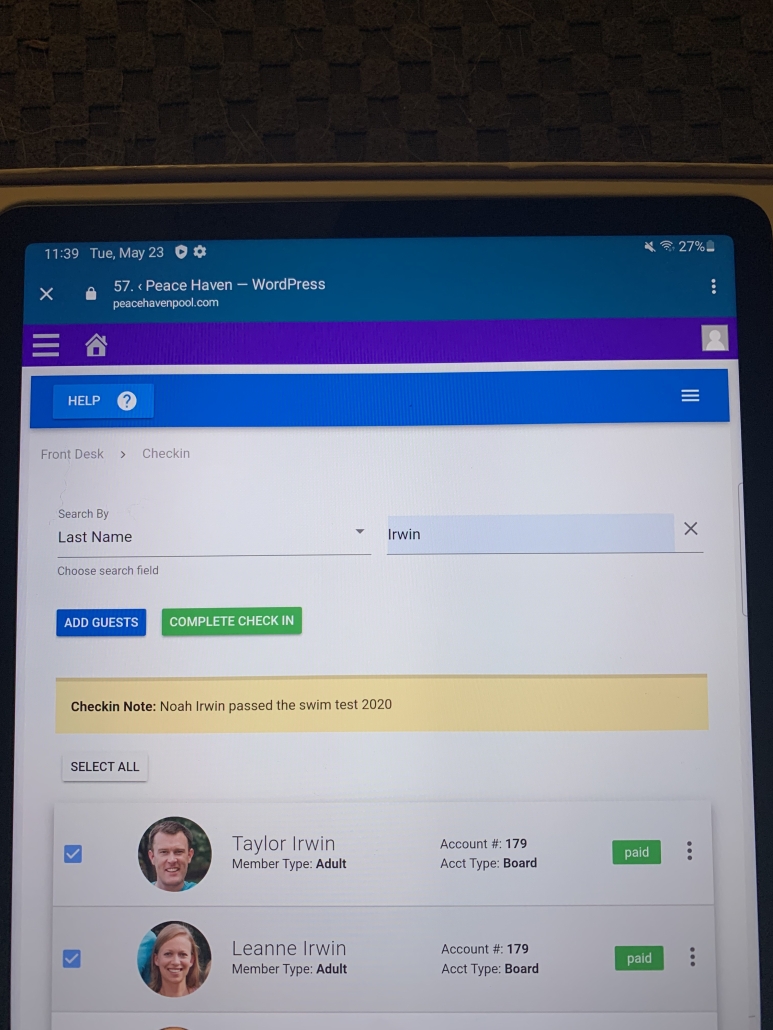
STEP FOUR:
-Once you have checked the boxes of all family members checking in, you need to confirm who is checking in
-Click the GREEN button that says “COMPLETE CHECK IN”
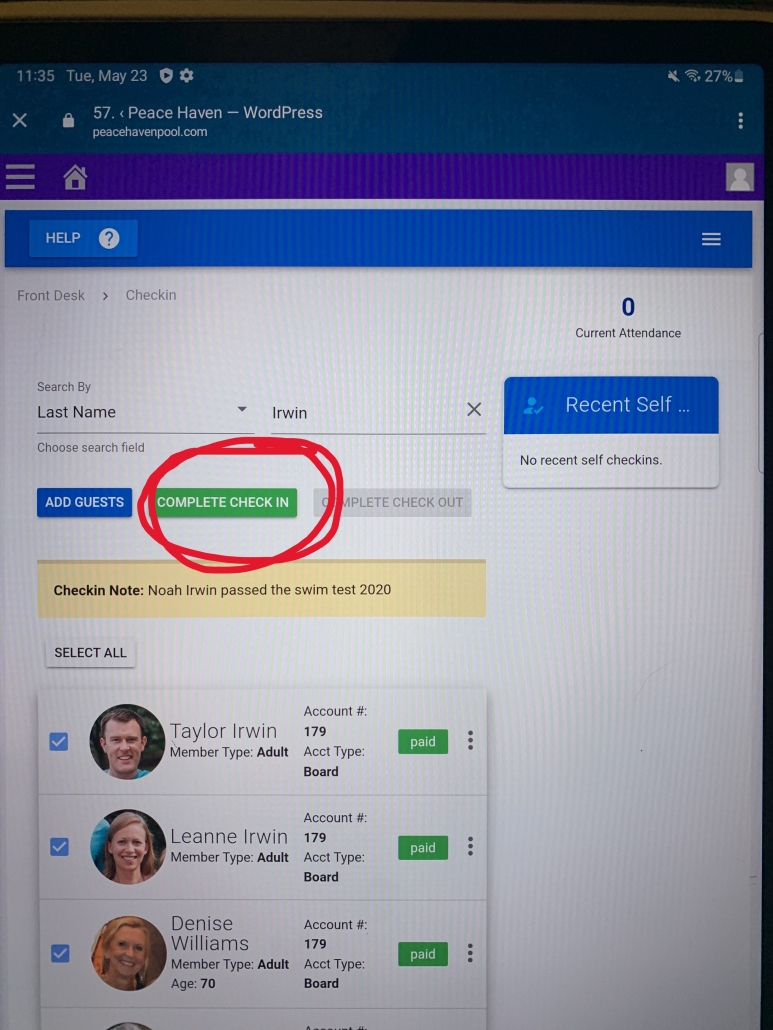
STEP FIVE:
-After you click the green button a box will pop up to confirm your check in
-Once this box pops up, click the GREEN “SUBMIT” button
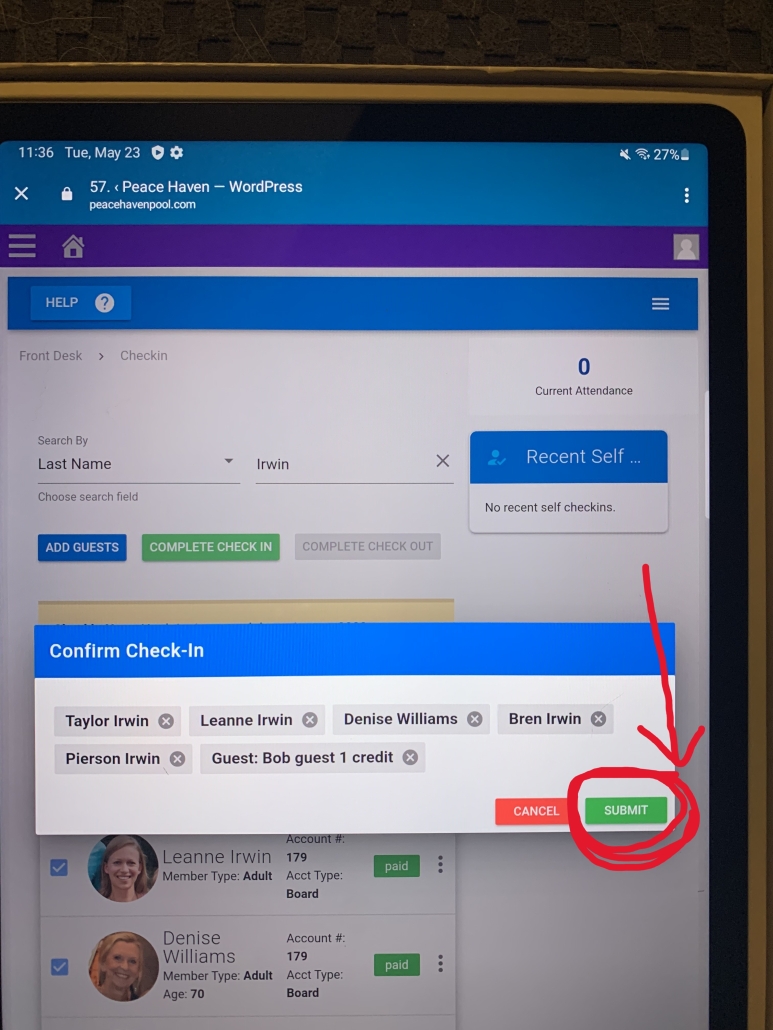
STEP SIX:
-After you click the green button you are CHECKED IN!
-The screen will automatically go back to Step One and will be ready for the next family to check in!
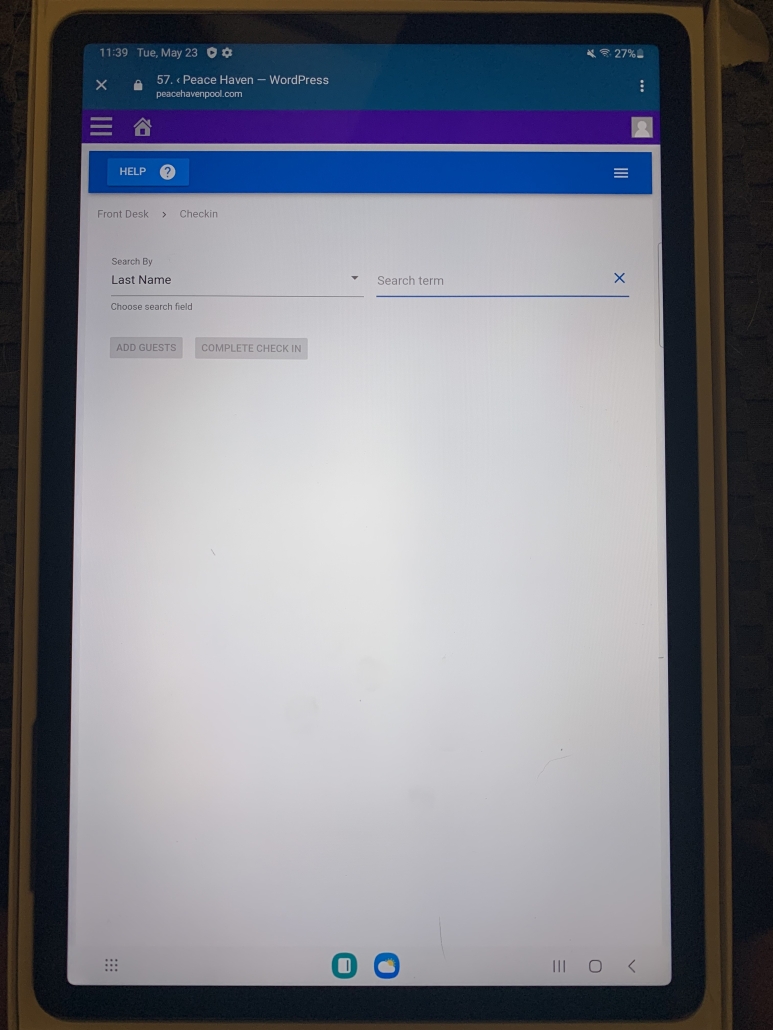
OPTION TWO: MEMBER SELF CHECK-IN WITH GUESTS
STEP ONE:
-Upon your arrival at the pool the self check in kiosk will be located on the counter by the main gate.
– The table should look like this when you begin the check in process.
(If it doesn’t, please see below for the troubleshooting)
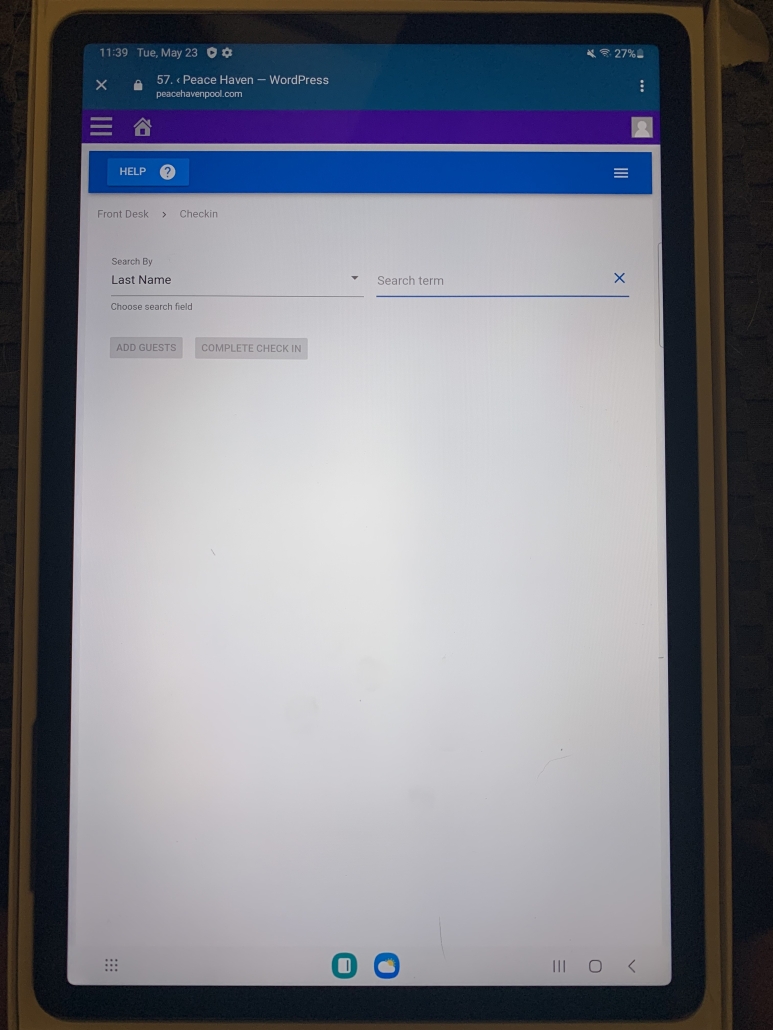
STEP TWO:
-In the search bar, you will begin typing your family’s LAST NAME
-As you type, the system will start recognize members and pictures (accounts) will pop up
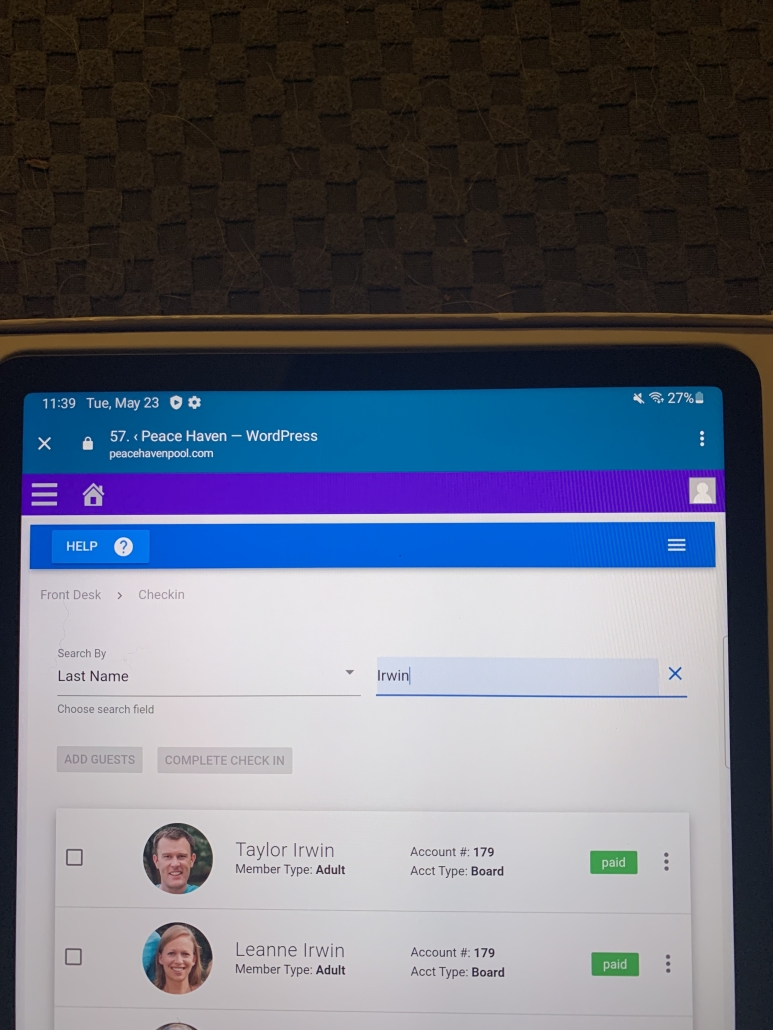
STEP THREE:
-You will notice small square boxes to the left of each person’s photo
-Check The Boxes of all Family Members Who Are Checking Into The Pool
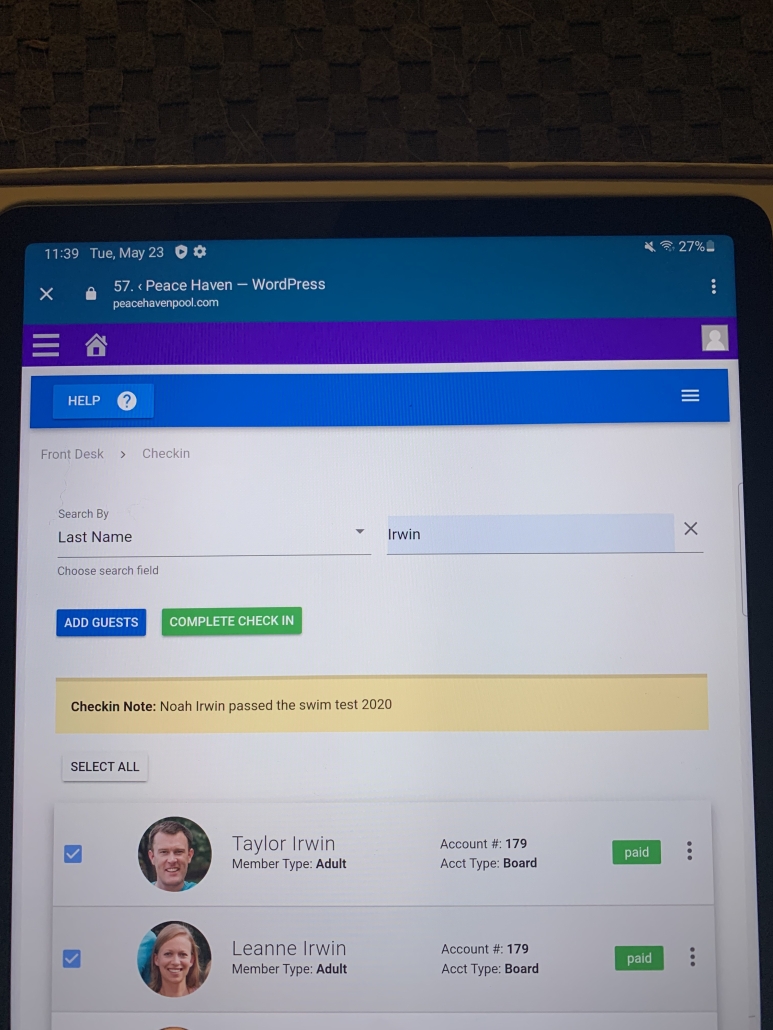
STEP FOUR:
-Once you have checked all boxes by family members checking in, you need now add your guests
-Click the BLUE button that says “ADD GUEST”
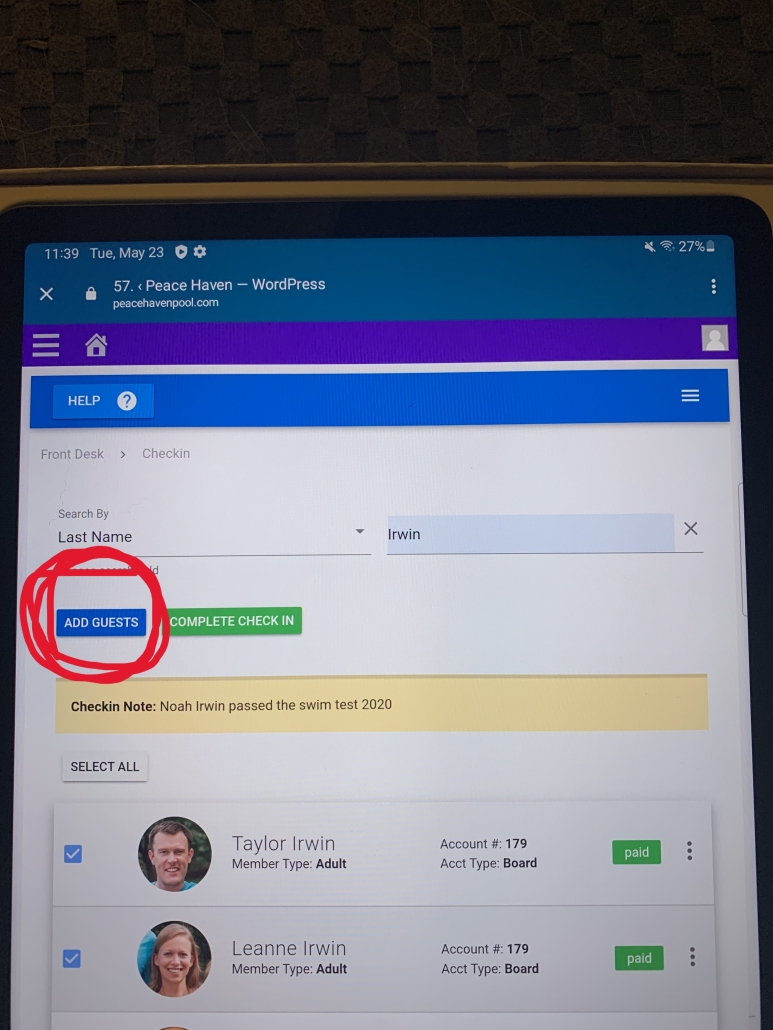
STEP FIVE:
-A small box will pop up prompting you to either use a guest credit you already have on your account OR purchase a guest credit for your guest. The only option to purchase your guest credit is to charge it to your account.
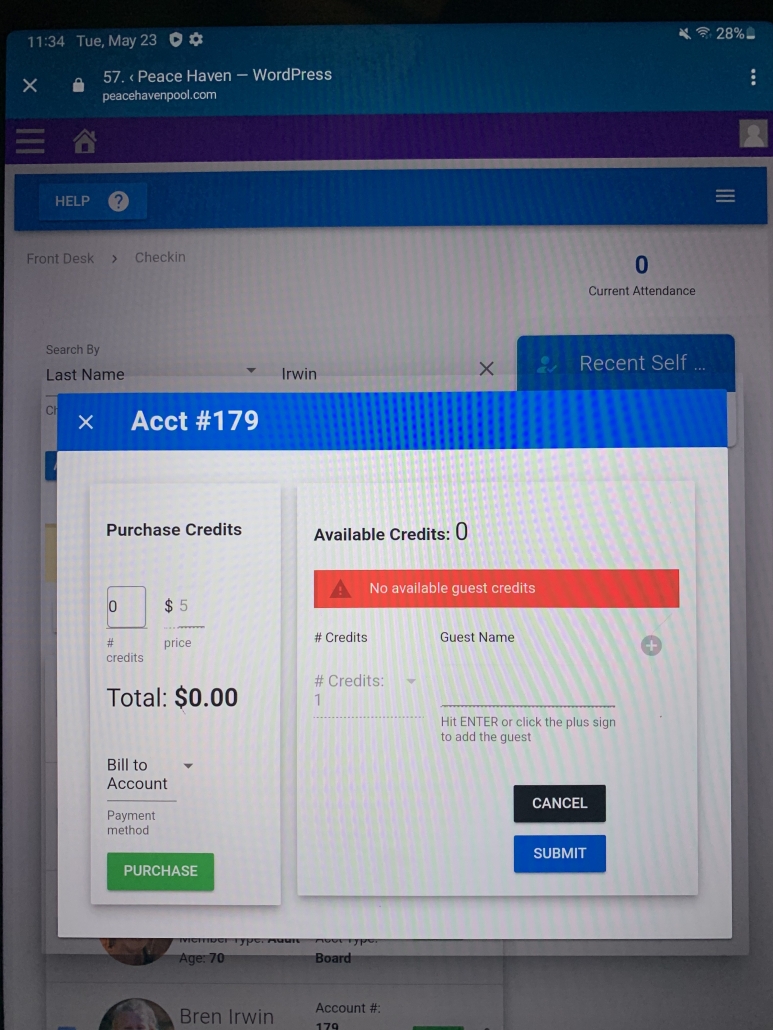
STEP SIX:
-In the “# OF CREDITS” Box, you will type how many guest credits you wish to purchase
-Once you do that, you will click the GREEN “PURCHASE” Button
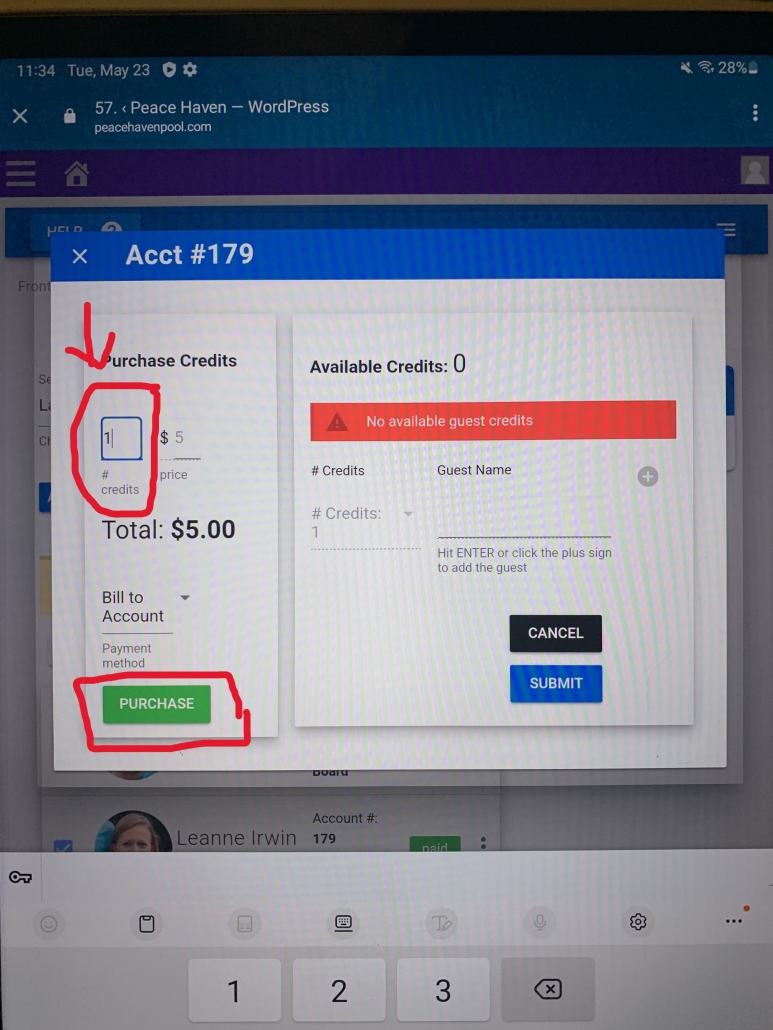
STEP SEVEN:
-Next you will type the name of your first guest.
-IMPORTANT! – Next Click the small GREEN PLUS SIGN
-If you are adding more guests, continue that process until you have added all of your guest names
-Once you complete adding guest names, click the BLUE “SUBMIT” Button
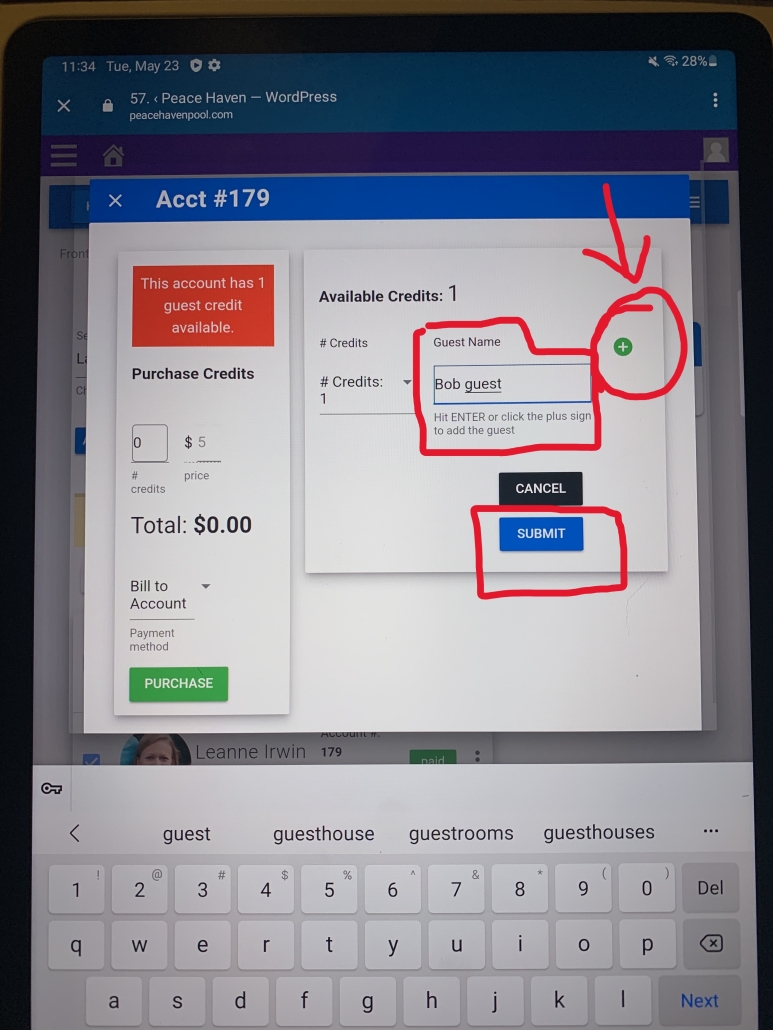
STEP EIGHT:
-Once you click the BLUE “SUBMIT” button, you will be taken back to the page that shows your family members checked, click the GREEN button that says “COMPLETE CHECK IN”
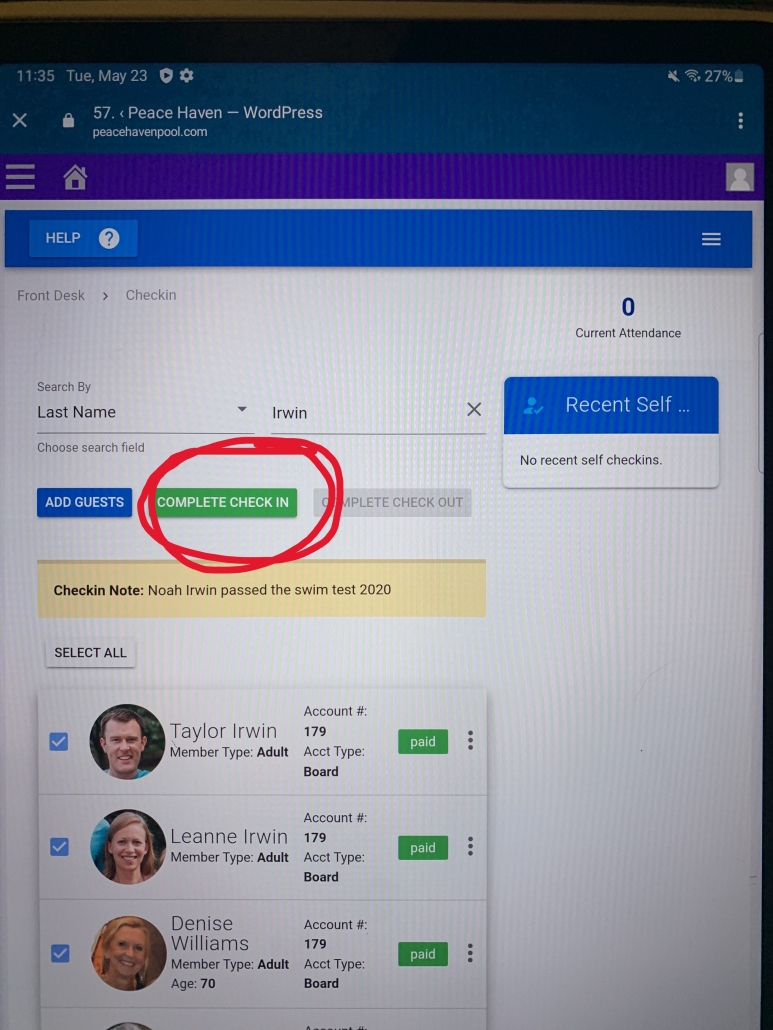
STEP NINE:
-After you click the green button a box will pop up to confirm your check in
-Once this box pops up, click the GREEN “SUBMIT” button
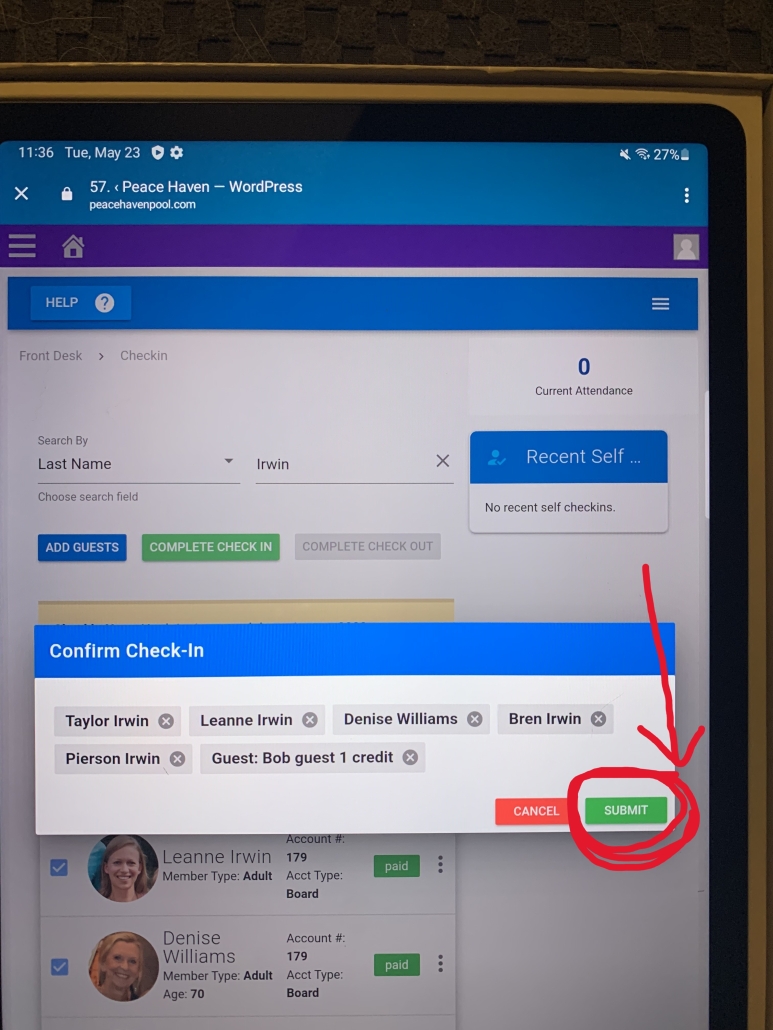
STEP TEN:
-After you click the green button you are CHECKED IN!
-The screen will automatically go back to Step One and will be ready for the next family to check in!
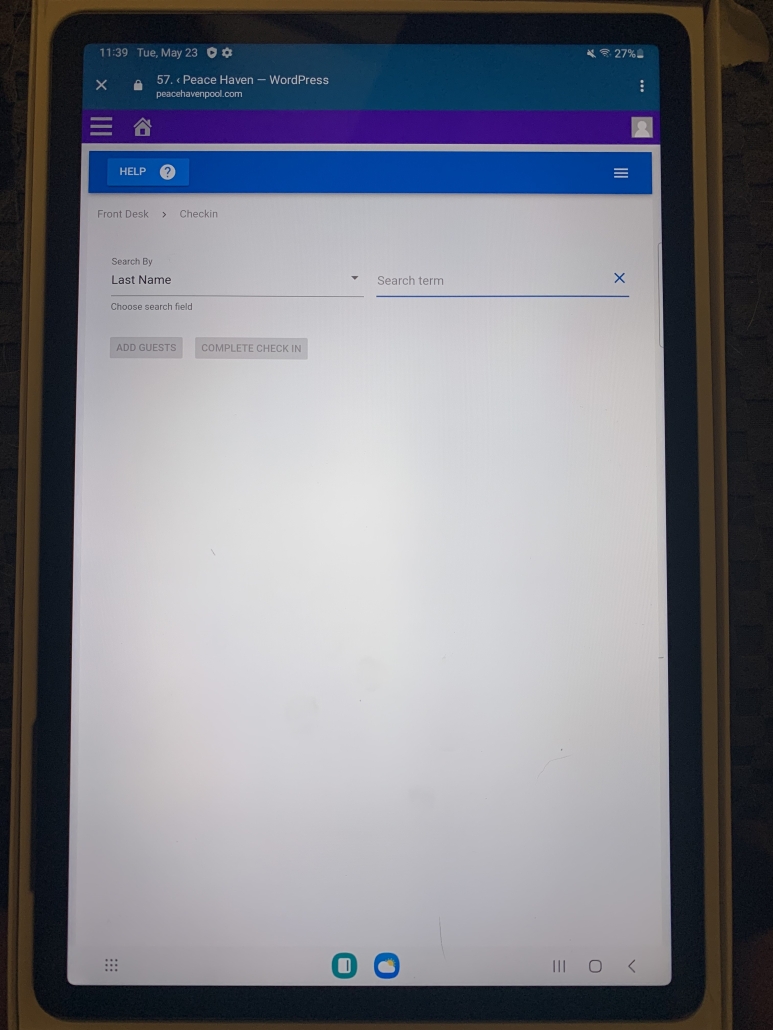
TROUBLE SHOOTING
If the screen does not match STEP ONE, please follow these instructions to get back to where you need to be to check in.
FROM TABLET HOME SCREEN:
-Click on the APP Button On The Home Screen
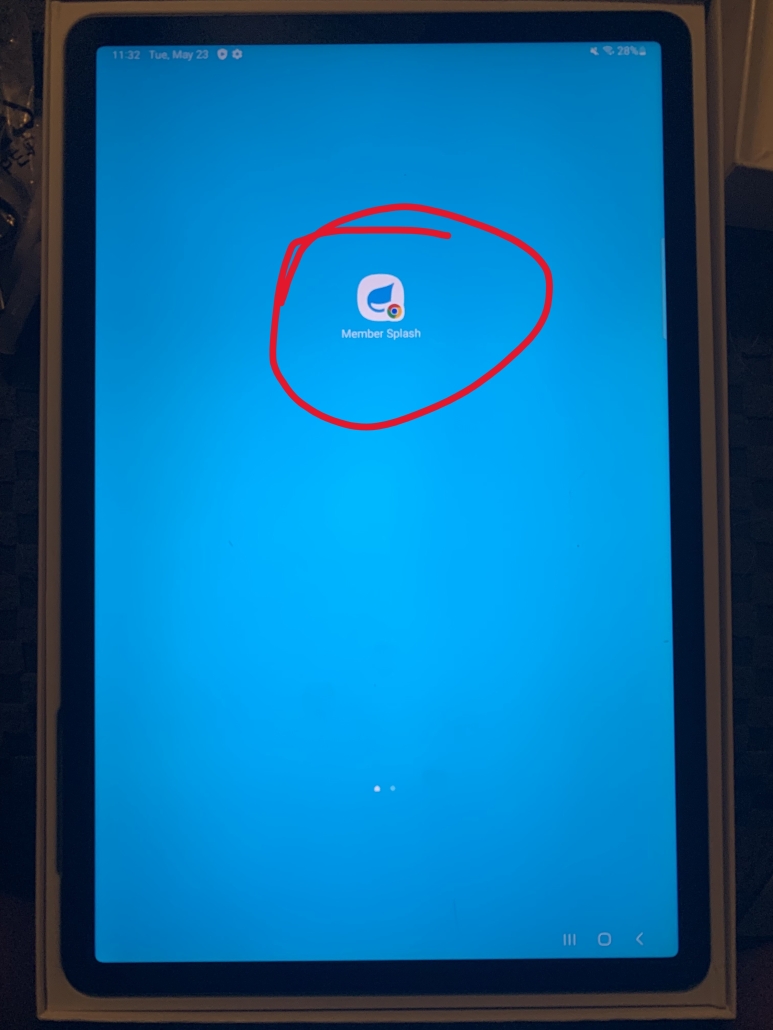
FROM APP HOME PAGE:
-Click “GO TO CLUB WEBSITE”
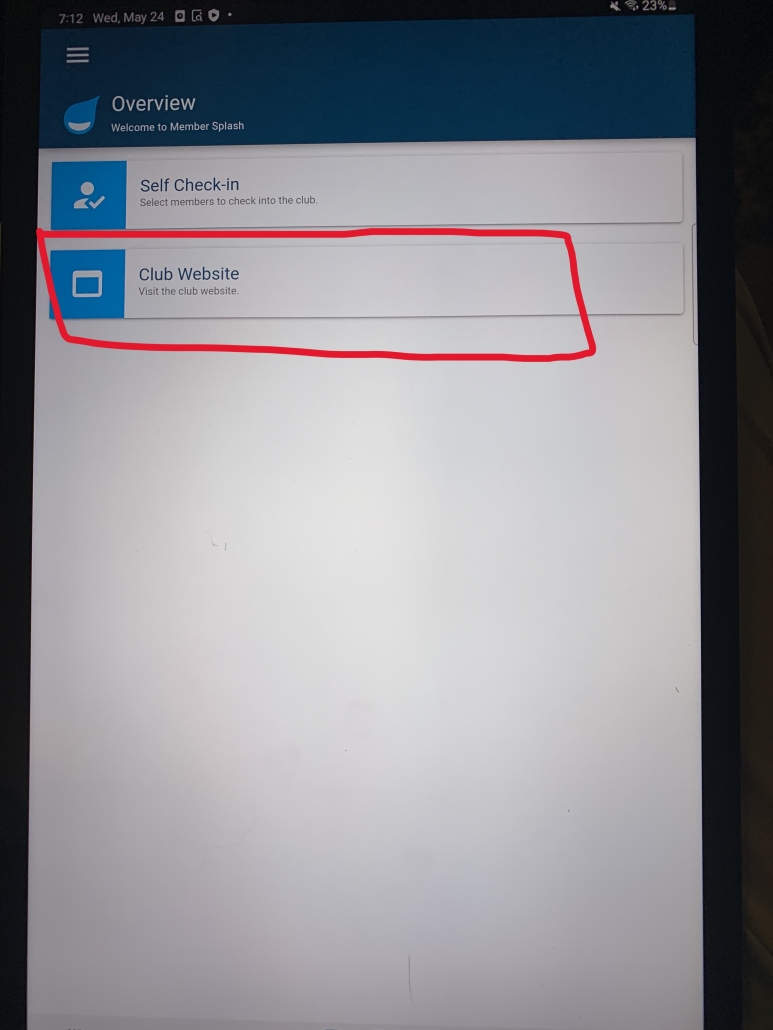
FROM WEBSITE HOME SCREEN:
-Click on the “CLOCK” icon in the top left corner
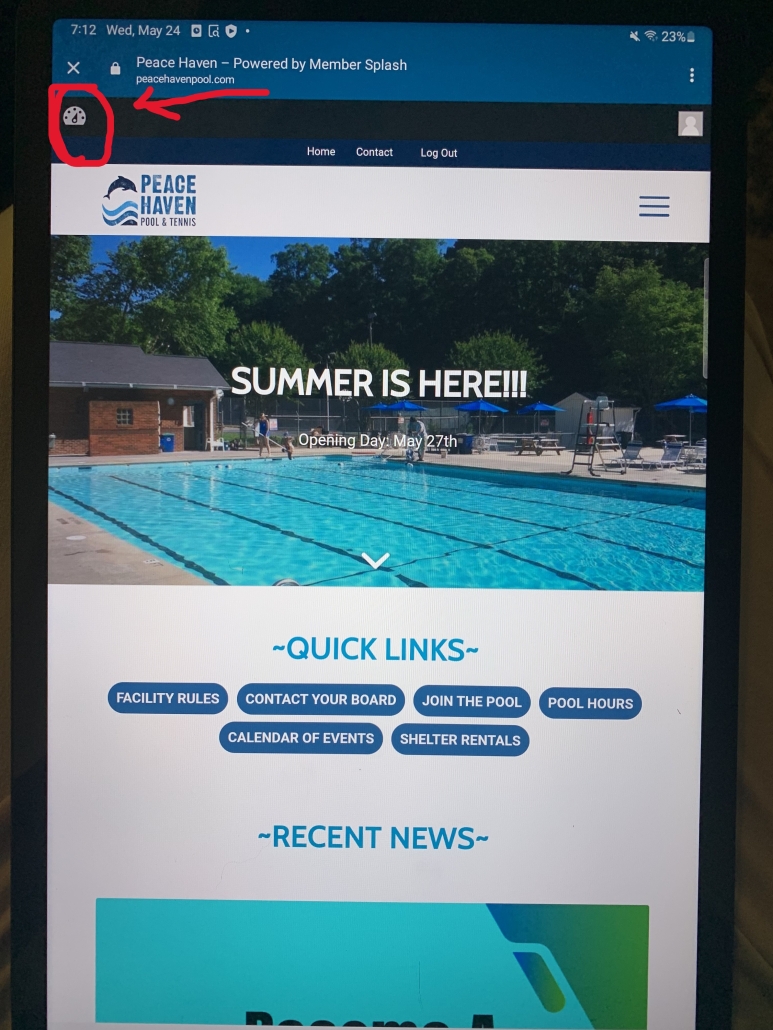
NEXT STEP:
-Click the “DASHBOARD” button that drops down from the clock icon
– After that you will be at STEP ONE of instructions!
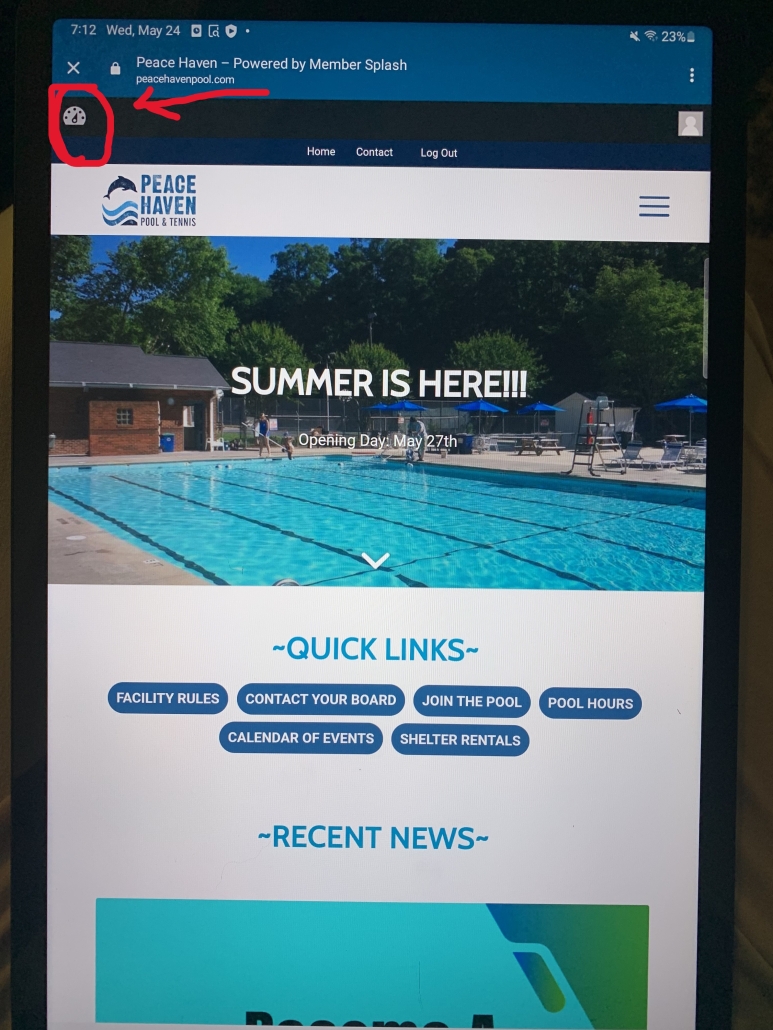
Peace Haven Pool & Tennis offers a great 25-meter pool with diving board and six lap lanes for swim team. Contact us today!
420 Hearthside Dr., Winston-Salem, NC 27104
336-768-4205